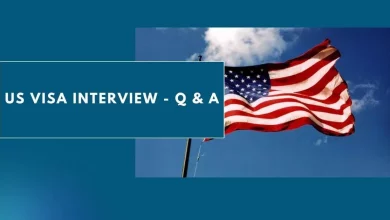How To Use ChatGPT to Write an Email – Offer Acceptance Letter
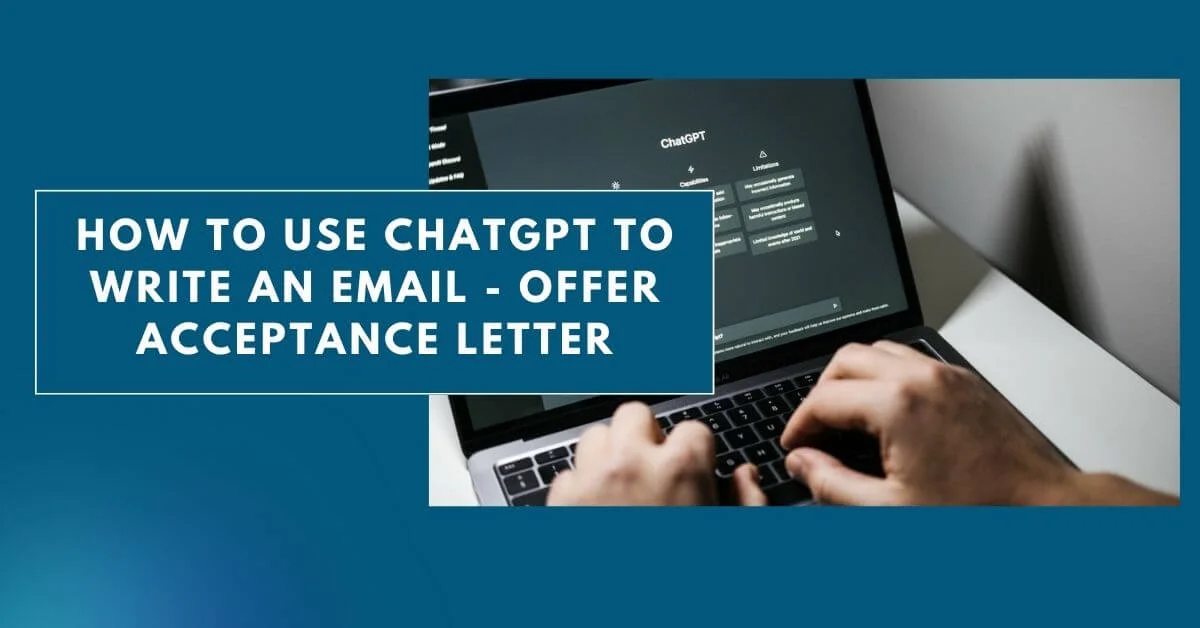
It can be intimidating to compose an email accepting a professor’s offer of a position, program, or assignment. Maintaining an equilibrium between professionalism, courtesy, and enthusiasm in one’s email is of utmost importance, alongside the assurance of error-free transmission. ChatGPT, fortunately, is available to assist.
ChatGPT, being a sophisticated AI language model, can aid you effortlessly in composing an acceptance email. This blog post will provide step-by-step instructions on how to compose the optimal email for accepting a professor’s offer using ChatGPT.
Step-by-Step Process – How To Use ChatGPT to Write an Email
Step 1: Preparing Your Information
Collect all the required information for your acceptance email before beginning. This ought to consist of:
- Professorial designation and name
- Acceptance of the opportunity or position
- The start date or any additional pertinent information
- Any documents or attachments that must accompany your response
Step 2: Access ChatGPT
Visit the ChatGPT platform of OpenAI and either enroll in or create an account. You will have access to the ChatGPT interface after logging in, where you can initiate the composition of your email.
You must first provide ChatGPT with some context so that it can comprehend the intent of the email you intend to compose.
After the Command:
Enter a concise delineation of the objective you seek to achieve, such as “Complete an email to a professor confirming receipt of their research assistant offer.”
This will assist the AI in determining the format of the email you intend to send.
Step 4: Enter the Relevant Details
Following this, enter the information garnered in Step 1. These particulars may be presented in the form of a list or incorporated into a single sentence.
For instance:
“Consider Dr. Jane Smith’s offer of a research assistant position in her lab beginning on June 1, 2023, working on the XYZ project, and convey your acceptance via email.”
Check Also: How to Use ChatGPT to Make Money
Step 5: Review and Edit the AI-generated Email
After ChatGPT has generated the email, it should be double-checked. Ensure that the email is succinct, professional, and contains all pertinent details. Should the need arise, feel free to request the AI for further suggestions or make any necessary adjustments.
It is crucial to begin the composition of an email with an introduction. This can set the tone for the remainder of the email and aid in establishing rapport with the recipient.
I trust that this email finds you in good health. Hello, my name is John, and I am an employee of XYZ Company’s customer service division.
Step 6: Add a Subject Line
It is essential to include a lucid and informative subject line in every email. You may generate one yourself or request one specifically if ChatGPT fails to do so.
For instance, “Acknowledgment of the Research Assistant Roster for the XYZ Project.”
Step 7: Finalize Your Email
Once the email has been reviewed and edited, proceed to copy and paste the content into your email client.
It is imperative to verify the accuracy of the recipient’s email address and ensure that the email contains all required attachments. Once you are completely satisfied, proceed to press the send button.
Conclusion:
Creating a professional and well-written response to an acceptance email for a professor’s offer is simple and efficient when using ChatGPT.
You can establish a favorable working relationship and ensure that your acceptance email makes a favorable impact by adhering to the procedures delineated in this blog post.
Don’t let the anxiety associated with composing an email impede your progress; allow ChatGPT to assist you in formulating an impeccable reply.
People Also Ask:
-
Can I use ChatGPT to write emails?
From now on, you can just ask ChatGPT to write your email for you directly in the interface, and it will use this enabled action. If you’d rather just have AI write drafts for you within Gmail (instead of directly sending an email), just carry out the same process above but for the action: Gmail: Create Draft.
-
How do you write an email saying you accept the offer?
Start the email by thanking the employer for trusting you with the opportunity (e.g., “Thank you for trusting me with the [job title] position in [company X]”). Accept the job offer. For example, “I am delighted to officially accept the position of Head of Content at Bookster and be part of your team.”
-
How do you reply to an email in ChatGPT?
Paste the text of your message into the chat field and use the prompt “Correct the spelling and grammar of this email”. Getting your reply right An AI chatbot can actually write an email reply for you. Just paste the text of the email into the field and provide the points you’d like to include in your answer.